There are so many ways to stay connected with your readers for your blog. you can use push notification service, subscription box, Make a Mobile App, etc.In this Tutorial, We will learn how to create a chrome extension app for your blog. this this chrome extension app, your readers will stay connected to your blog & get updates of your posts & other important notifications. You can see RK Blog Chrome Extension App here.How to Create a Chrome Extension App For your blog ?
This Chrome Extension App adds an icon to the Chrome toolbar. It will display recent 10 Posts with a Search bar in it. Here is the preview of the Chrome extension.
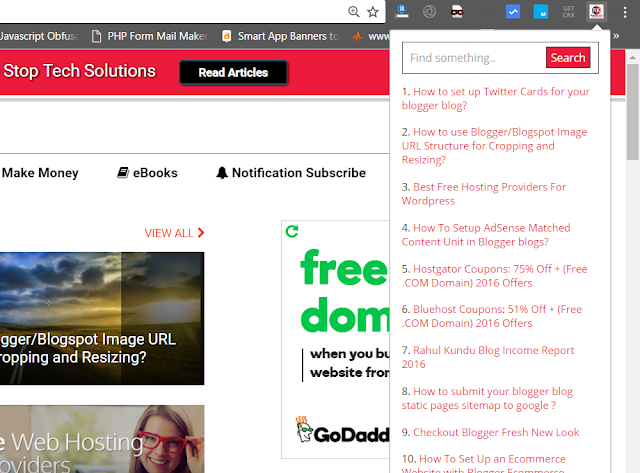
- Create an icon.png with resolution 128x128 PX and replace it with the icon.png present in the extracted folder
- Open manifest.json file, add name and description to your blog in it.
Extension Name: Name you would like to give to your app.Description: Short description of your blog (less than 132 characters).- Open extension.js file and replace RK Blog feed URL with your blog feed URL as shown in the image
- add your blog feed URL
- In extension.html, replace rahulkundu.com with your blog URL and you need to add a hyperlink of your blog logo.
- Now You’ve successfully created a Chrome Extension for your blog
Test Your Chrome Extension App
Now you can check the preview of extension in your Chrome browser using developer mode.
- Go to chrome://extensions/ in your Chrome browser and click the developer mode check box
- Click Load unpacked extension Button and Select your Chrome extension file and click ok.
Also Read:
- How to Make Your Blog Push Notification Ready in 5 Minutes ?
Optional: You can also submit your chrome extension to the Chrome Web Store. To do, you have to pay one time payment to google, which costs $5 only.
Hope you like this post. Please like, comment & share

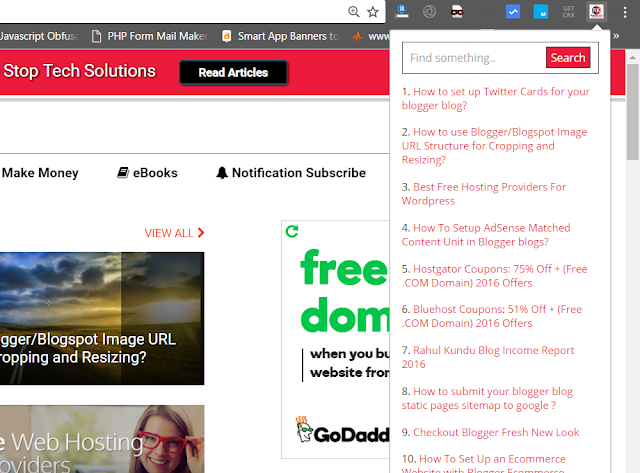
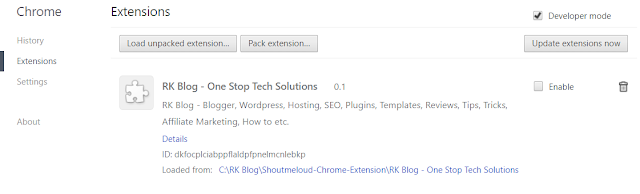


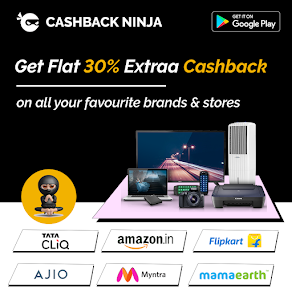









0 comments:
Post a Comment